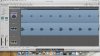jayfolland
Logician
I would like to see a similar zooming feature more like pro tools. I find the screen sets tend to be a little weird, when zoomed in close it looses my spot, regardless whether I have a marquee selection or edit selected/play head etc.
Control+E (I think by memory) on protools makes the Audio region fit to page and it's soooooo helpful, I realize you can fit the sample edit window to page but that just doesn't feel the same. I personally think the way you can edit in logic compared to protools is a little more difficult, in saying that the logic does have some AMAZING editing/navigating features. But when spending hours editing in sample rate, the patients ware a little thin, I personally think it's time for a Zooming/editing upgrade.
Thanks,
Jay
Control+E (I think by memory) on protools makes the Audio region fit to page and it's soooooo helpful, I realize you can fit the sample edit window to page but that just doesn't feel the same. I personally think the way you can edit in logic compared to protools is a little more difficult, in saying that the logic does have some AMAZING editing/navigating features. But when spending hours editing in sample rate, the patients ware a little thin, I personally think it's time for a Zooming/editing upgrade.
Thanks,
Jay